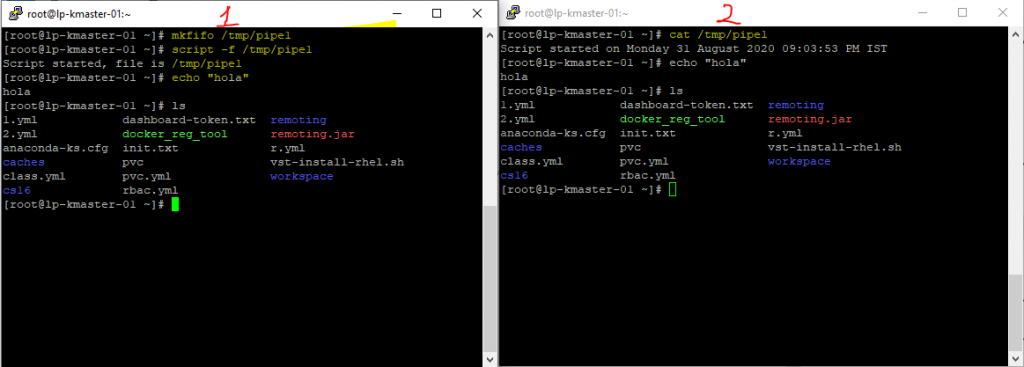setuid permission:
When program is executed with setuid permission it will executed as owner of that program.
-rwsr-xr-x. 1 root root 27856 Aug 9 2019 /usr/bin/passwd
as passwd has setuid set that’s why normal user can reset their password
#exec will be as owner user
chmod u+s file_name
#exec will be as owner user
chmod 4750 file_name
setgid permission:
When program is executed with setgid permission it will executed as group owner of that program.
-r-xr-sr-x. 1 root tty 15344 Jun 10 2014 /usr/bin/wall
as wall has setgid enabled it has all the permission as group tty has.
chmod u+g file_name
chmod 2700 file_name
Sticky bit:
Owner of files and directory and root can only delete the file when sticky bit is set.
drwxrwxrwt. 16 root root 4096 Oct 10 10:10 tmp
all linux /tmp directory has sticky bit enabled.
chmod +t /tmp
NOTE: Capital S,T displayed when user does not have execute permission on that file