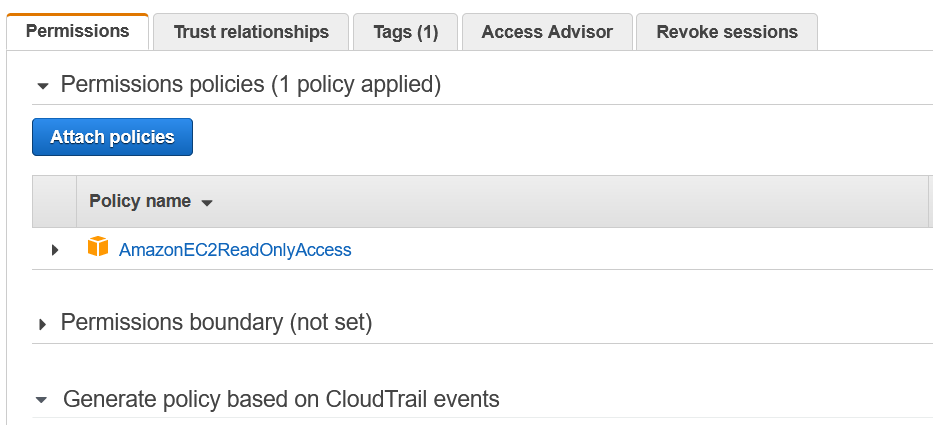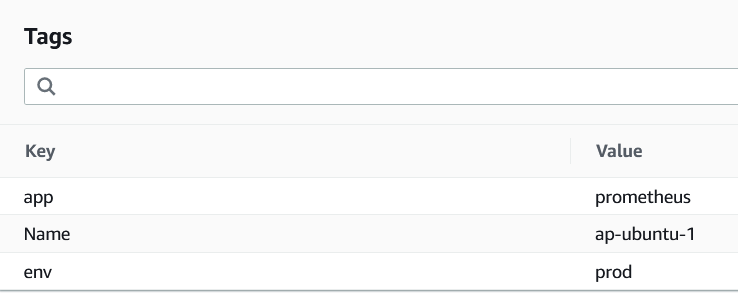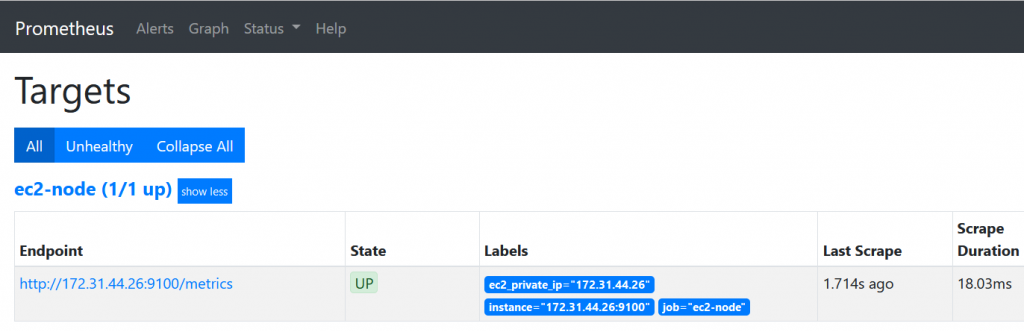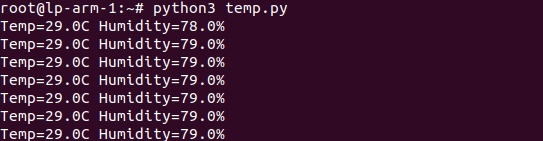Why?
– No need to create directory manually on nfs server
– Easy
helm repo add nfs-subdir-external-provisioner https://kubernetes-sigs.github.io/nfs-subdir-external-provisioner/
helm upgrade --install nfs-subdir-external-provisioner nfs-subdir-external-provisioner/nfs-subdir-external-provisioner --set nfs.server=192.168.0.182 --set nfs.path=/mnt/nfs2 --set storageClass.defaultClass=true --set storageClass.onDelete=retain
deployment-nginx.yml
apiVersion: apps/v1
kind: Deployment
metadata:
name: my-nginx
spec:
selector:
matchLabels:
run: my-nginx
replicas: 1
template:
metadata:
labels:
run: my-nginx
spec:
containers:
- name: my-nginx
image: nginx
ports:
- containerPort: 80
volumeMounts:
- name: pvc-claim
mountPath: /data
resources:
requests:
memory: "256Mi"
cpu: "100m"
limits:
memory: "256Mi"
cpu: "100m"
volumes:
- name: pvc-claim
persistentVolumeClaim:
claimName: test-claim
---
kind: PersistentVolumeClaim
apiVersion: v1
metadata:
name: test-claim
annotations:
nfs.io/storage-path: "test-path"
spec:
storageClassName: nfs-client
accessModes:
- ReadWriteMany
resources:
requests:
storage: 10MiMore : https://github.com/kubernetes-sigs/nfs-subdir-external-provisioner